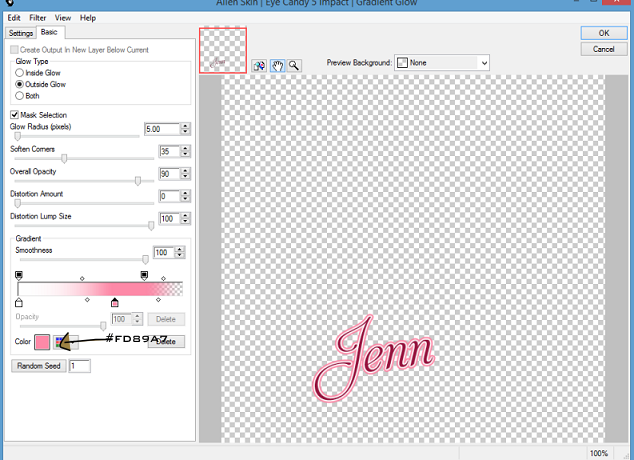Sorry i am coming on here to have a major rant and i hope i don't upset people with this rant if so a big sorry to those whom i love and care about.
At the moment in America a video is going round of a nasty wee girl beating up on her so called friend, dragging her by the hair onto the asphalt and kicking utter shit out of this poor wee thing.
What this girl did is despicable and she is being charged to the max for her actions over a stupid hoodie.
Now here is where my rant begins.
The mother of this girl put on facebook that if people had a problem with her daughter then to meet her at a place so she could 'kill them if needed'. I myself am a mother and would of done the same if people were threatening any of my kids with death, being beaten up badly etc. But what she did is called a spur of the moment madness.
Now if this girl was any of my three daughters i would of blackened her ASS with my hand so she wouldn't be able to sit for a year never mind a day and i would of made her apologize for her actions. But this mother did none of this and well people can be dang cruel with their words and actions.
The mother and her daughter have been given death threats over the internet and facebook and when the cyber bullying is mentioned that person is a psycho schizophrenic or better yet in my case i am a crap mother because my arse of a husband walked out on my daughters and has no contact with them.
Being divorced, separated etc does not make a bad person and anyone can go look at a persons' profile on FB and get the little average message that the person put up about themselves.
I have had two people square me down because my Ex walked out and because i 'stuck up' for this mothers actions.
The first one went onto my FB and got my details then proclaimed that my ex walked out to get someone smarter!!!!
The second one put that one of the people trying to get through to people that what they are doing is cyber bullying is called a psycho schizophrenic for no other reason that what he is saying is true. I then asked this person if she was St J*de to which i got the first lot of abuse then she came on and followed on with the abuse about me being a single parent.
OMG why do people do this is that the best they can do when they don't like what people are saying. This wee girl is only 22/23 and thinks she knows the world better than anyone and her mother taught her the difference between right and wrong as a single parent yet my own Children and those who know me know my kids weren't bought up right because my ex husband walked away. If that is the way her mother bought her up she must be so bloody proud because she can dis and threaten anyone that she doesn't like and slander them and thats ok coz she was bought up right!!!!
Hello if my kids ever threatened someone they didn't know wish them dead they are scum a CUNT and i use that word loosely as its my one pet hate word i would beat the crap out of them then make them retract what they have put on.
THAT IS BEING A PARENT AND TEACHING YOUR CHILDREN THE DIFFERENCE BETWEEN RIGHT AND WRONG AND IF THAT MAKES ME A BAD PARENT THEN SO BE IT MY KIDS HAVE NEVER BOUGHT TROUBLE TO MY DOOR THAT HASN'T BEEN DEALT WITH THROUGH THE PROPER CHANNELS. THEY DON'T TOUCH DRUGS ETC AND GO TO CHURCH EVERY SUNDAY. I THINK THAT MAKES ME A BETTER MOTHER AND I AM VERY PROUD OF HOW MY DAUGHTERS HAVE TURNED OUT.
ok rant over and again if i have offended anyone i apologize from the bottom of my heart i do not like to offend or preach to anyone without first preaching to myself
Hugs to all
Sharon/Gem